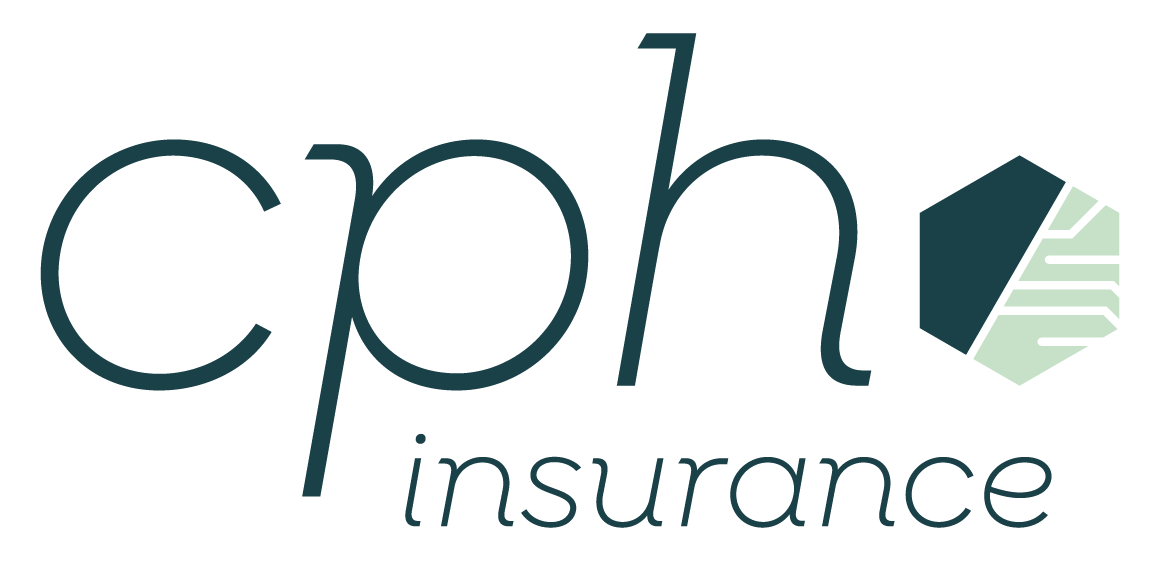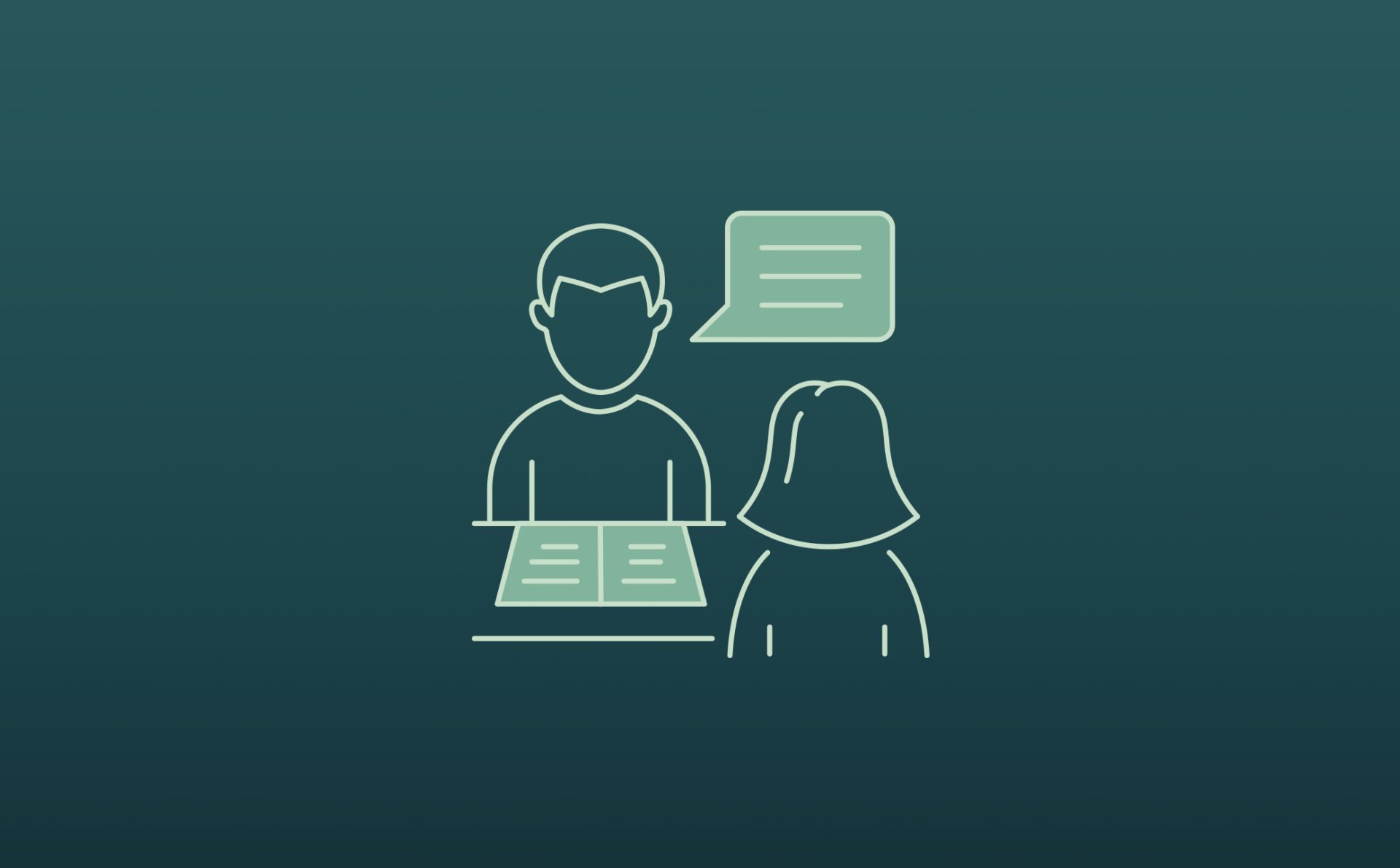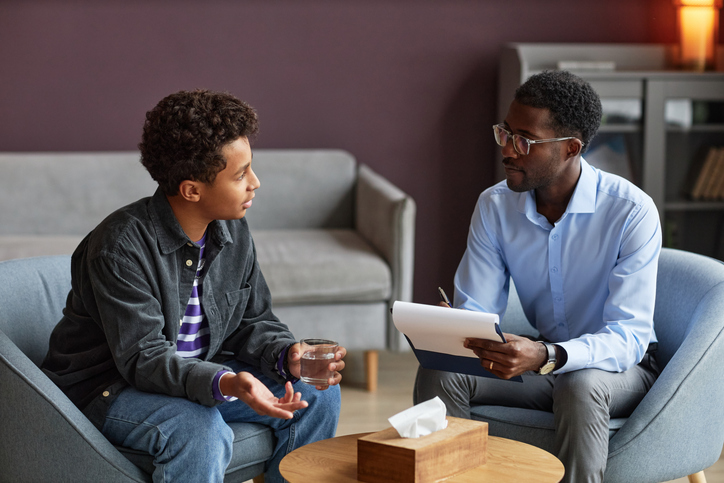Technology is constantly growing and updating, making it hard to keep up on all of the changes. If you don’t have the newest software your computer will run slow, by the time you get the new software, there’s a newer one that was just released. Hurrying to get the latest and greatest equipment can leave you and your patients at risk. How do you dispose of electronic information properly?
With the new HIPAA and HITECH regulations, data must be disposed of physically, (magnetically or physical destruction) or with software, (overwriting information or purging data). For those who aren’t tech savvy, understanding that reformatting your hard drive doesn’t erase information for good, can be a foreign concept.
Steps to Ensure Data is Being Disposed of Correctly:
Step 1: Transferring Data. First, if you are transferring information to a new device, the information must be backed up and then transferred to the new device. Before erasing any data from the old device it is important to make sure the transfer actually worked and all the data is present for use on the new computer.
Step 2: Clear Hard Drive. Once all data has been backed up, the next step is to clear the old hard drive. If you have a PC, you will need to download a free program. For Macs, you clear your drive by inserting your OS install disk (or memory stick) and holding down “C” while rebooting. Only reformatting the drive will not keep others from accessing your personal files from the old computer, you must completely clear the hard drive.
For mobile devices, all information and data must also be cleared from the device before disposing of the old phone. Simply taking out your SIM card may remove the contacts, but for information and passwords stored directly on the phone – they will remain. Most devices have a factory reset button which should restore the phone to the condition in which it was bought.
Step 1: Backing up information. Again, it is important to back up all information from mobile devices either to a hard drive or flash drive. Secondly, it is important to again ensure all of the data is there and viewable before continuing with restoring your mobile device to settings when the device was first bought.
Step 2: Restoring Mobile Device. Depending on the phone you have there are simple instructions to following on how to clear a phone.
Apple
Tap Settings > General > Reset > Erase all Content and Settings
Android
Tap Settings > Accounts > Backup and reset > Factory data reset
In order to remain HIPAA compliant, all devices that are used for work must be secure and properly disposed of. All information above was provided by Track Your Hours, a trusted partner of CPH Insurance on mobile security. Remaining HIPAA compliant minimizes your risk of a lawsuit, mental health insurance protects you should one occur.